How to add Google Analytics to your website using Webi CMS admin system
Below are some instructions on adding Google analytics into your website using Webi CMS – this is important to setup so you can track the analytics of the site from launch going forwards.
-
Go to http://www.google.co.uk/analytics/ and select ‘sign up now’.
-
Follow the onscreen instructions until you get to the point of being given some code.
-
Create a new folder on your system and copy and paste the whole code into a Word doc or plain text file and save the file naming it appropriately i.e 'Website name Google analytics' or something along those lines.
-
Then when viewing the code you need to find a 'Google Analytics ID' which will which will look something like the following UA-6613973-4 (which is the Google Analytics ID for Webi CMS website).
-
Then Login to Webi CMS admin system and then in the top right there is a menu called ‘Settings’ hover over this and then click on ‘General settings’.
-
Once on the General settings page scroll down and you will notice there is a field called ‘Google Analytics ID:‘ here you will need to paste in your Google analytics ID which will look similar to this UA-6613973-4
-
Then between 24-48hours later if you login to your Google analytics account you should see the analytics for yur website.
-
In addition if you then enter your Google analytics Username and password onto the Analytics fields on the CMS dashboard page, you can also then see a brief overview of the Google Analytics stats here too everytime you login (which should hopefully be at least once a week if you are interested in adding regular content to boost your SEO performance - see recent blog we have written!).
Hope you have found this guide useful, please let us know if you get stuck or have any questions on anything.